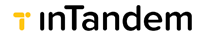The Operator Portal
The Operator Portal is a partner management platform enabling platform and business account management
Step 1: Login to Operator Portal
Operator Portal has a login page under the partner’s domain, which operators (partner users) can login by entering their credentials. Example for our default operator portal login page: Operator Portal Login
Login is secured with 2-factor authentication (via SMS or email).
Step 2: Managing Client Accounts
Step 3: Managing Operators
Operators are account managers who can log in, make changes to, and manage the client accounts in your partner portal. Click on Operators to view all operators on the account.
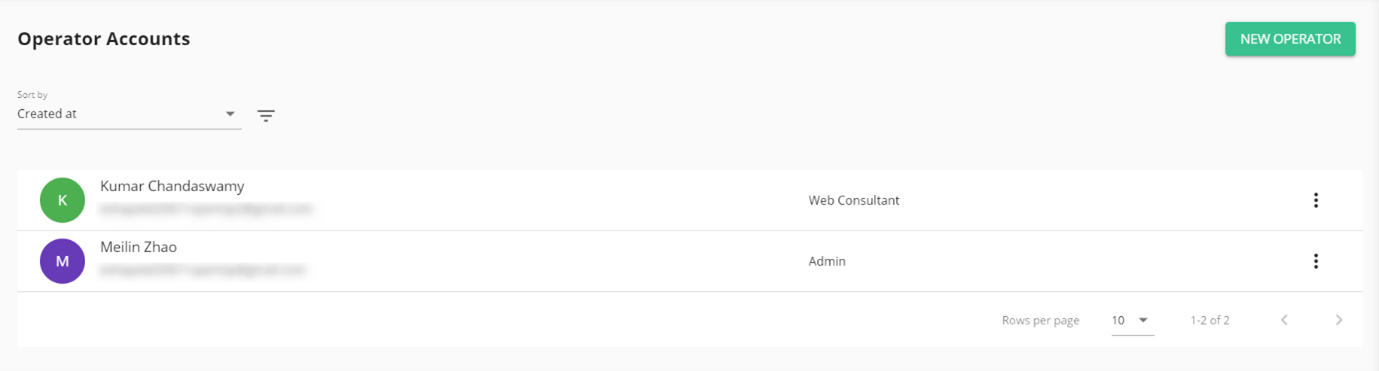
3.1 Add and Remove Operators
You can have as many operators on your account as you would like.
To add new operators, click the New Operator button and fill out the following details:
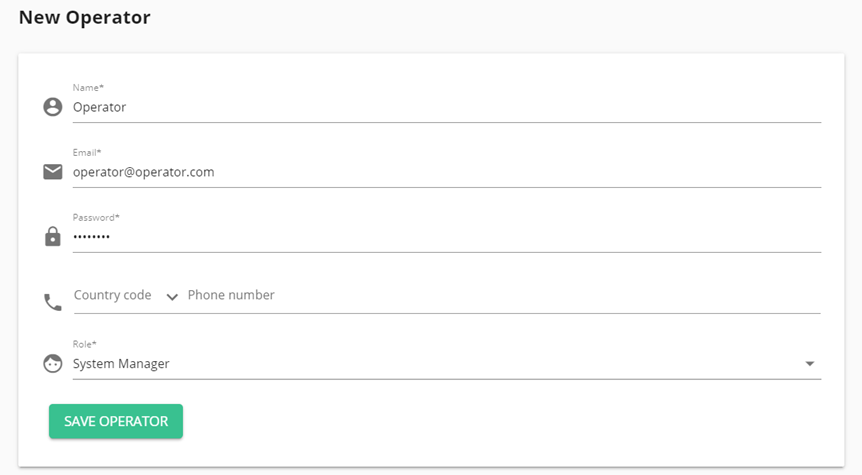
Important
Operator roles determine which accounts operators are able to access and what kind of actions they are allowed to perform.
To remove an operator, click on the ⋮ icon and click Block. The operator will no longer have access to the operator portal.
3.2 Login as a different Operator
Admins can log in as other Operators. In the Operator list, click the ⋮ icon and select Login as. Use the login option to verify what that operator can see and access on the portal.
To return to your account, click the operator name in the top right-hand corner and select Sign out as.
3.3 Operator Roles and Permissions
Operators can have different roles that affect what they can and cannot do and see inside their partner account. Roles and permissions ensure that every team member has an access level appropriate for their role within your organization. You can add as many operators as you need at no extra cost.
Assigning a role to an Operator:
- As an admin or system manager, Navigate to Operators.
- Click on the ⋮ icon next to the operator you want to adjust and select Edit.
- Select a role from the Role dropdown.
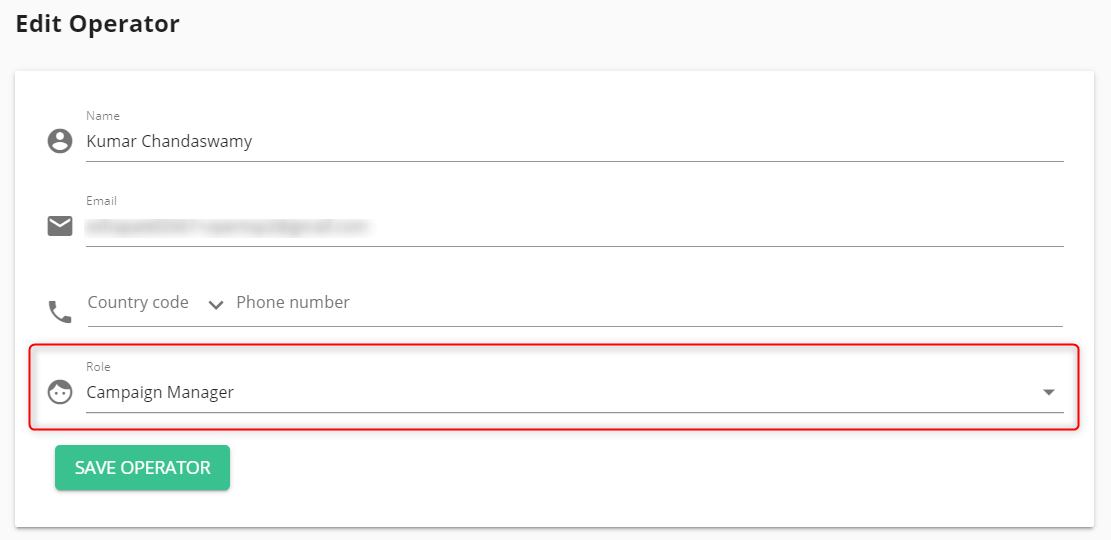
The following list details the available operator roles and their descriptions:
- Admin - An account administrator. Admins can edit other operators and all the accounts in your directory.
- System Manager - System Managers also have broad control over other operators and the accounts in your directory, except for the ability to edit admin operators.
- Support - The support role has more access to accounts in the directory to assist with day-to-day support. Support operators can impersonate accounts, reset passwords, and view an account's activity history.
- Web Consultant - Web consultant is a role tailored to web developers, granting access to help with account and widget implementation.
- Campaign Manager - The campaign manager is an excellent role for the marketing professionals on your team. Campaign managers are limited in their ability to edit accounts but have access to marketing features such as tags and notes. They can even designate accounts as templates to create other, similar accounts.
- Designer - The designer has a limited role in editing business accounts. The level of access allows designers to impersonate and make branding changes, add tags, and designate accounts as templates.
- Sales - The sales role is the most limited, focused on helping accounts set up for the first time. This role loses access to impersonating the account after the account is switched to 'Setup Completed'.
Tip
Roles marked as Secure (such as System Manager Secure) have all the permissions of the non-secure role, with the added ability to access accounts that are marked as Secure. This will help you meet security requirements, such as HIPAA compliance.
Note
For a more thorough breakdown of permissions action-by-action, download the attached spreadsheet.
Updated 29 days ago